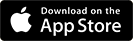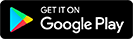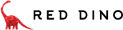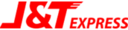- Bayi
- Alat Permainan & Lain Lain
- Pakaian Kanak-Kanak Lelaki
- Kasut Kanak-Kanak Lelaki
- Beg Kanak-Kanak Lelaki
- Aksesori Kanak-Kanak Lelaki
- Pakaian Kanak-Kanak Perempuan
- Kasut Kanak-Kanak Perempuan
- Beg Kanak-Kanak Perempuan
- Aksesori Kanak-Kanak Perempuan
- Penjagaan Bersalin
- Produk Asuhan Anak-Anak
- Pakaian Bayi
- Pemakanan Bayi
- Mandian & Perapian
- Diapering & Potty
- Gear Bayi
- Keselamatan & Kesihatan
- Pakaian Unisex
- Penjagaan Peribadi Bayi
- Beg Unisex
- Keperluan Sekolah
- Pakaian Luaran
- Pakaian
- Skirt
- Seluar & Legging
- Jumpsuits & Playsuits
- Pakaian luar & Kardigan
- Pakaian Tradisional Wanita
- Pakaian Hamil
- Saiz besar
- Bikini Wanita
- Pakaian Sukan Wanita
- Pakaian Dalam, Tidur & Bersantai
- Beg & Dompet Wanita
- Kasut wanita
- Jam Tangan Wanita
- Cermin Mata Wanita
- Perhiasan Fesyen Wanita
- Pakaian muslimah
- Aksesori wanita
- Baju Formal Wanita
- Set Pakaian Kasual (Baju & Seluar)
- Uniform
- Fashion Gift
- Pencuci Barang Kemas
- Handsocks & Socks
- Kostum Wanita
- Aksesori Telefon Bimbit
- Aksesori Tablet
- Aksesori Komputer / Komputer riba
- Komponen Komputer
- Aksesori Kamera
- Aksesori Jam Tangan Pintar
- Aksesori Permainan
- Peranti Pintar
- Fon kepala & alat dengar
- Alat dengar tanpa wayar
- Earbud Tanpa Wayar
- Pembesar suara tanpa wayar
- Peti TV Android
- Mikrofon tanpa wayar
- Earbuds
- Network Components
- Alat Bakeware & Baking
- Kopi & Teh
- Peralatan memasak
- Peralatan makan
- Gelas
- Linen Dapur
- Alat Dapur
- Penyimpanan Makanan
- Sink Organisasi
- Serveware
- Yang lain
- Penyimpanan & Aksesori Dapur
- Peralatan dapur
- Lekapan Dapur
- Penyusun Dapur
- Rak dapur
- Penyimpanan & Aksesori Dapur
- Tisu
- Tisu tandas
- Pencuci pinggan
- Cecair Cucian buah-buahan & sayur-sayuran
- Perabot bilik tidur
- Perabot Ruang Tamu
- Perabot Kanak-kanak & Bayi
- Hallways & Entry Furniture
- Perabot Permainan
- Perabot pejabat
- Taman
- Aksesori Bilik Mandi
- Aksesori Tempat Tidur
- Hiasan rumah
- Lampu
- Alatan tangan
- Power Tools
- Keselamatan
- Hardwares & Components
- Plumbing & Flooring
- Shelving & Garage Storage
- Stationery
- Seni dan kraf
- Gift & Wrapping
- Produk Kertas
- Kraftangan Malaysia
- Muzik & Instrumen
- Perabot Makan
- Perabot Dapur
- Elektrik
- Peralatan Pembersihan & Pembersihan
- Semburan
- Tisu muka
- Kalendar
- Buku Inggeris
- Chinese Books
- Buku Bahasa Melayu
- Bahan Bacaan Lain
- Buku teks
- Local Book
- Educational Book
- Religious Book
- Psychology & Relationships
- Action, Crime & Thrillers
- Comics & Manga
- History & Cultures
- Children's Books
- Recipes & Cooking
- Business & Investment
- Careers, Self Help & Personal Development
- Travel & Tourism
- Politics, Law & Social Sciences
- Health, Fitness & Dieting
- Fiction book
- Music Books
- Collectibles & Memorabilia
- E-Buku
- Berus & Set Makeup
- Celak
- Bulu Mata
- Gincu
- Pengilat bibir
- Pensel bibir
- Maskara
- Pemerah pipi
- Concealer
- Bedak asas
- Primer, Balm & Perapi
- Pembersih solekan
- Bedak kompak
- Pengilat pipi
- Kening
- Celak mata
- Palet & Set
- Pewarna kuku
- Kit penjagaan kuku
- Tempat penyimpan alat solek
- Aksesori solek
- Pengilat kuku
- Lip Tint
- Seting & Finishing Spray
- Sokongan & pendakap kecederaan
- Ujian Perubatan
- Penganalisis Skala & Lemak Badan
- Pemantau dan Ujian Kesihatan
- Aksesori Kesihatan
- Bekalan Pertolongan Cemas
- Krim & Sapuan
- Termometer
- Herba & Perubatan Tradisional
- Nebulizer & Aspirator
- Antibacterial & Antifungal
- Perubatan di Kaunter
- Sarung Tangan Medikal
- Kesihatan & Ubat Kanak-Kanak
- Multivitamin
- Khasiat Kulit
- Penyekat & Pembakar Lemak
- Imunisasi
- Minda & Ingatan
- Suplemen Sukan
- Detoksifikasi
- Tekanan Jantung & Darah
- Penggantian Makanan
- Penambah Berat
- Produk Pemutih
- Makanan Kecantikan
- Makanan & Minuman Berkhasiat
- Minyak
- Kesihatan
- Kesihatan Lelaki
- Penjagaan Penglihatan
- Kesihatan wanita
- Herba & Perubatan Tradisional
- Bahan Koleksi & Tokoh Aksi
- Mainan & Bangunan Mainan
- Mainan Muzik
- Mainan Pendidikan
- Mainan Kenderaan & Alat Kawalan Jauh
- Mainan Imaginasi
- Mainan Luaran
- Anak Patung
- Mainan Bayi & Kanak-Kanak
- Mainan Perkembangan Awal
- Pembacaan & Penulisan
- Seni & Kraf
- Anak Patung & Rumah Anak Patung
- Teka-teki & Permainan Papan
- Lain-Lain
- Battling Tops
- Mainan Hobi
- Periuk nasi
- Pengisar
- Pengadun & Aksesori
- Periuk Elektrik Bertekanan Tinggi
- Periuk Perlahan
- Periuk pelbagai fungsi
- Cooktops & Ranges
- Electric Kettle & Thermo Pot
- Pembuat Roti, Pembakar roti, Wafel & Sandwic
- Pembuat Ais Krim
- Pembuat jus & buah
- Air Fryer & Deep Fryer
- Mesin kopi
- Pengukus Makanan Elektrik
- Pemanas Ketuhar & Oven
- Alat Panggang Elektrik
- Perkakas Masakan Khas
- Deco lampu
- Lampu Siling
- Lampu latar
- Lampu Candelier
- Lampu loket
- Lampu Spot
- Lampu Meja
- Lampu Dinding
- Mentol Lampu LED
- Mentol Pendarfluor
- Lampu Trek
- Lampu Pintu Luar
- Lampu loket luar
- Lampu Dinding Luar
- Lampu Langkah
- Lampu Lonjakan
- Lampu Banjir
- Yang lain
- LED Tube
- Floor Lamps
- Specialty Lighting
- Outdoor Lighting
- Desk Organisers
- Pencil Cases & Boxes
- School Sets
- Filing & Document Presentation
- Boards & Flipcharts
- Calculators
- Pita & Dispenser
- Staplers & Punches
- Gunting & Pemotong
- Pen
- Highlighters & Markers
- Pensel
- Dakwat & Isi Ulang
- Yang lain
- Penjimatan Wang
- Pita Pembetulan & Kertas Cecair
- Gam
- Colour Pencil
- Crayon
- Colour Pen
- Pensil mekanikal
- Jual Dengan Kami
-
Imbas Kod QR untuk memuat turun aplikasi PGMall ke Telefon anda.
-
-
Notifikasi
Notifikasi BaharuLog masuk untuk melihat NotifikasiAnda tidak notifikasi baruDaftar atau Log Masuk
- Help
- Daftar
- Log Masuk
- Home
- Electronics Accessories
- Gaming Accessories
- Controllers
- VAORLO For Switch Lite Game Console Keyboard Mouse Adapter PC Converter Plug and Play For PS4/XBox One/PS3/XBox360 Game Controller Set Adapter











Penghantaran
Warna
Color Family
Kuantiti
RM 82.48
Feature:
1.Made of ABS, this converter is lightweight and durable
2.The portable size makes it easy to carry along
3.With the help of this converter, you can connect the gamepad with the keyboard and mouse at the same time
4.Brings a wonderful experience when playing video games
5.Suitable for Switch, for PS4, for PS3, for XBox One, and for XBox 360
6.Basically, most game hosts operate and control game content using game handles, while part of the game content is not suitable for using game handles, and most players are accustomed to using keyboard and mouse to operate the game. The purpose of this product is to convert keyboard and mouse signals into handle signals to operate the game. Provide players a better way to control the game and increase the fun of the game
Specification:
Size:18x11.5x3cm
Material:ABS
Suitable for:for Switch,Switch Lite,for PS4,for XBox One,for PS3,for XBox 360
Model Number:HS-SW315
Suitable Host:for Switch host
Port:
1.Three USB interfaces, one connects the handle and two USB ports connect the keyboard and mouse
2.Two TYPE-C interfaces, one TYPE-C for game device input and one TYPE-C for 5V power supply interface. When the power consumption of the external device is too high, it needs to use 5V input.
Connection mode:Type-C data line
Operational Instructions: Connection Instructions
For Switch, for PS4, for XBox One, for PS3, for XBox 360 host---Start the host, connect with the USB male to Type-C male (USB male plugs into the host, Type-C male plugs into the converter), insert the original wired handle in the console interface, and insert the keyboard and mouse to the corresponding interfaces to operate the game (note: When using it on the host for PS4, you need to open the wired connection mode in the host settings before you can use it
Function settings
1.Operating mode, setting mode
Press KEY_F12 and KEY_F11 at the same time to switch the setting mode and operation mode.
Operation mode: using the keyboard and mouse to control the game.
Setting mode: Used to set the corresponding handle function of keyboard and mouse.
Setting method (button)
1)Press KEY_F12 and KEY_F11 at the same time to enter the setting mode, and the LED light of the setting mode is on
2)Keep pressing the function key of the handle and push the 3D direction to the bottom (only support the upper, lower, left and right directions). The cross key can support eight orientation settings.
3)Press the buttons on the keyboard or mouse that needs to be set (The button only supports single-key correspondent function)
4)Release the button on the handle
5)Repeat 2)-4) steps
6) Press KEY_F12 and KEY_F11 at the same time to enter the operation mode, and the LED lamp of setting mode is off.
Note: If the function key of the handle is not pressed during the setting process, the previous set function of the keyboard or mouse will be removed.
Setting Method(Mouse)
1)Press KEY_F12 and KEY_F11 at the same time to enter the setting mode, and the LED light of setting mode is on
2)Push left or right of 3D direction to the bottom (either direction of the top, bottom, left, right directions)
3)Slip the mouse (It only supports left or right 3D corresponding functions)
4)Press KEY_F12 and KEY_F11 at the same time to enter the operation mode and the LED light of setting mode is off. After entering the setting mode, it can be set. Please completely set function keys and mouse before leaving the settings mode. The settings will be automatically saved when leaving the setting mode
2.Operate Page Area, Set Page Area
This adapter can be divided into 1-8 page areas with different specifications, and page areas are mainly stored different handle function settings.
The default value can be restored after setting the (1-2) page area, and the default value can not be restored by the (3-8) page area.
Page area selection:
Press KEY_F1 2 and F1-F8 at the same time, F1 is 1; F2 is page area 2;... And so on.
2.1 Mouse Sensitivity Selection
This function is to adjust the mouse's movement speed, can be selected according to the requirements of game control, the default value is 4
Press KEY-F12 and the number key 1-9 above the English letters at the same time to adjust, 1 is the lowest sensitivity, 9 is the highest.
2.2 Mouse Y-axis direction switching
In some games, the Y-axis control direction is set in the opposite direction. You can choose it according to the game control requirements and your habits
Press KEY_F12 and KEY_Y at the same time to switch the Y-axis direction of the mouse
3. Function switching
Setting mode:KEY_F12 plus KEY_F11
Page area selection:KEY_F12 plus KEY_F1-KEY_F8
Mouse Sensitivity Selection:KEY_F12 plus KEY_1-KEY_9
Mouse Y-axis direction switch:KEY_F12 plus KEY_Y
Page 1 default return:KEY_F12 plus KEY_F10 plus KEY_F1 (long press for 3 seconds)
Page 2 default return:KEY_F12 plus KEY_F10 plus KEY_F2 (long press for 3 seconds)
Page 1 and 2 default return:KEY_F12 plus KEY_F10 plus KEY_F9 (long press for 3 seconds)
LED corresponding mode:
1.Conversion box connects the host without connecting peripherals, and the display is white light.
Inserts the original handle to show the yellow light, inserts the first device to light up the red lamp, inserts another device to turn it into green light. When it is inserted successfully, it turns yellow, then the color of the breathing lamp turns yellow, blue, purple, and pinkish(circulation). Each color breathes 4 times and then changes a color
2.Press the function button of setting the value to turn on the blue light
7. Default function:
Default key:F1
Note:
Due to the screen difference, the color might be a little different from what you expect, please allow it.










Direct Mail In Stock Australia Smiggle Kindergarten Mini Backpack Decompression Schoolbag Kids out Small Size Backpack
RM 128.37 - RM 144.38
RM 87.73 - RM 97.74

MOYYI Tide Simple Fashion Women's Backpack Preppy Solid Teenager Computer Zip Bag For Girls Commuter Weekender Travel Matein Bag
RM 146.88
RM 99.30

Sequin Children's Trendy Backpack Mickey Cartoon Bow Princess Girls Fashion Cute Children's Bag
RM 82.42
RM 59.01

Primary School Four Piece School Bag Korean Version Girl Backpack Junior High School Student Backpack Large Capacity
RM 97.25
RM 68.28

Trolley Schoolbag Primary School Student 1-2 3456 Grade 6-12 Years Old Kids Large Capacity with Wheels Waterproof Open Door Dual-Use
RM 135.02 - RM 288.94
RM 91.89 - RM 188.09

Kingston XS2000 500GB PORTABLE SSD (SXS2000/500GB)
RM 741.76
RM 471.10